Media Library
Your home base for images, audio files, ebooks, and downloads.
xamoom supports many multimedia file types. These images, audio or ebook files, and downloads are stored and managed in the media library.
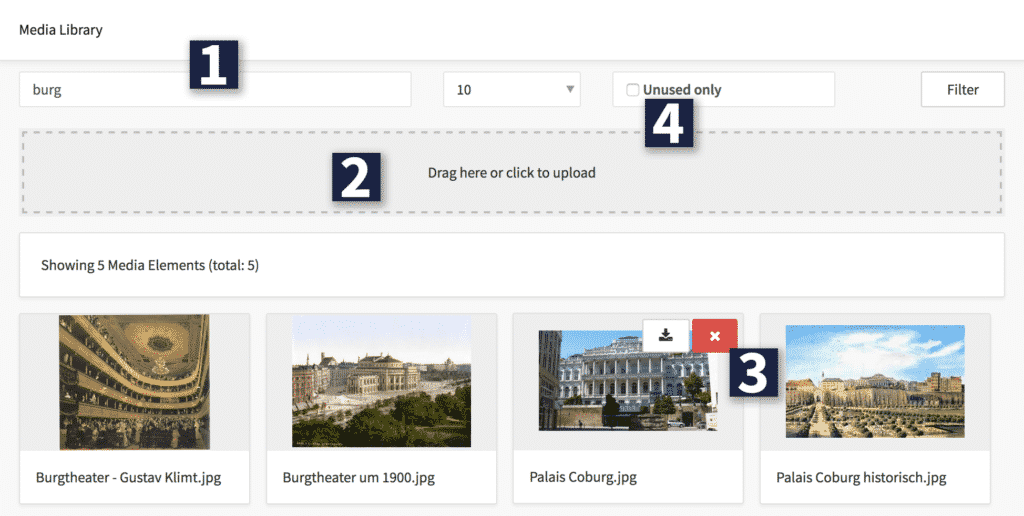
1. Search bar:
Use the full-text search to find your files. They appear in the order you uploaded them.
Note: It is always good advice to use a proper naming convention for your files. DSC-6589.jpg is not a good name unless you remember the image numbers your camera generates. Always be as descriptive as possible.
2. Upload area:
You can import multiple files to your system by dragging and dropping them in this area. Alternatively, you can click on it to use your operating system’s file picker.
3. Image display:
Delete files using the red x button or download them via the download button. Rename files with a click on the name below.
The best practice would also be to add the name of the photographer in the copyright field below. If you add it there and insert images into a page, the copyright field on the page is automatically populated with the right image credit.
Note: You are solely responsible for the copyright-compliant use of media files. If we receive a claim from a photographer or other creators, we will forward it to you immediately.
4. Inventory:
You can see all files that are not used by selecting the checkbox “Unused only” and clicking the Filter button. Deleting unnecessary files keeps your system tidy, and you get to what you are looking for faster.
Note: You can upload images of any file size. Users on mobile phones and your website see pictures in a scaled and optimized version for the respective device.