Tags organize your pages and locations
Tags in xamoom help you to find and organize pages and spots. They are also there for special features in apps.
You can find tags in the metadata panel at the top right of every page or spot.
You add a tag by entering text in the box. After three letters you will get recommendations. A click on it chooses an existing tag.
Create a new tag by entering a new word and finish with the [Enter] key.
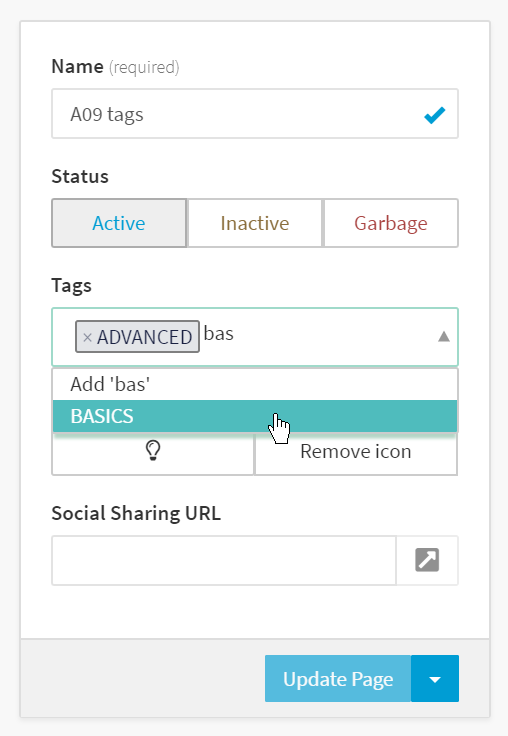
Searching for tags also works on lists for pages and spots.
Note: If you search for tags, be aware that you have to search for the whole tag. Searching for names of spots or pages also works by entering a part of the word.
Tags for Spots
You can organize all your locations and objects using tags.
The aim is to find them faster and to create topic maps using the content block “Spot Map”.
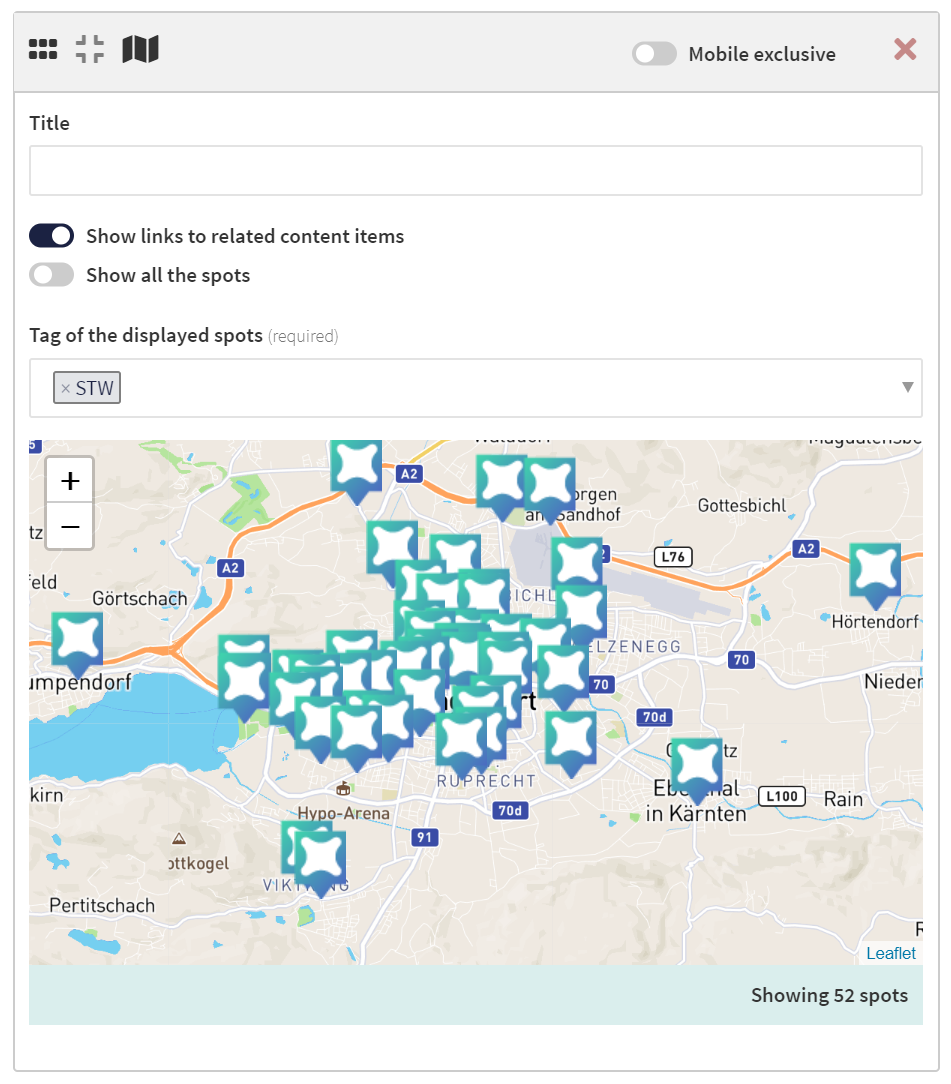
The search field operates with an “OR” link. That means that it finds TagA or TagB.
Example: Let's say that you want to create a topical map for restaurants in city XYZ. You have spots that are tagged with restaurants and spots that are tagged with the city name.
In this example, you would need a third tag: “restaurantxyz”. Why? Because you would get every spot in XYZ and all the restaurants in your system if you entered the tags “restaurant” “cityxyz”.
Tags for pages
You can organize all your pages using tags as well.
The aim is to find them faster and to create topic lists using the content block “List”.
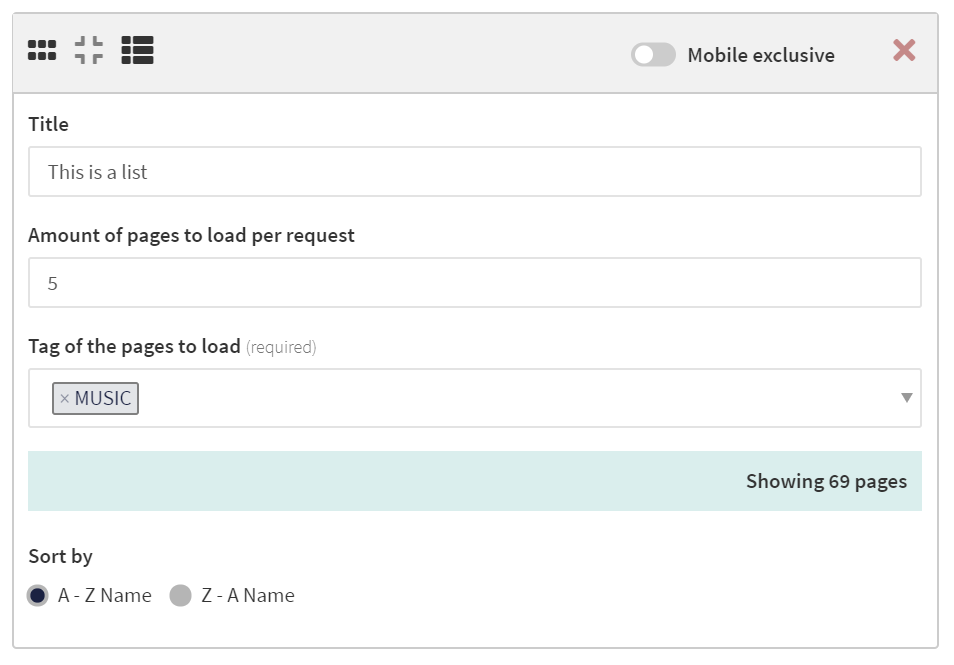
Example: Let's say that you want to create a topical list for authors from Austria. You have pages that are tagged with the author and their nationality.
In this example, you would need a third tag: “authoraustria”. Why? Because you would get every author worldwide and every Austrian with the tags “author” “austria”.
Tipp: organize your tags
Tags help you organize your content and locations. However, to make the most use of them, you need to organize tags as well.
Before you rush to work creating great content, ask yourself one or some of the following questions:
- How am I searching for my own stuff?
- What list is useful for my readers?
- What POIs (points of interest) should I put on different maps so that my readers have the biggest possible use?
- How can I organize content in the most useful way?
- What topics of pages or categories of locations are central to my business?
This should be a living list. Reflect upon it from time to time.
Special Tags
Some tags are predefined and bring special functionality to your mobile web and/or application. Some of them are only applicable for you if you have an app from xamoom.
x-home:
A page with this tag is the home page on the mobile web portal.
x-info:
In apps, this is the page that shows up in the info section of the tap bar.
x-forbidden:
Tag of the page shown if a spot-only page is not accessed via a location identifier or the password has been entered several times unsuccessfully.
x-top-tip:
In apps, this is for pages that are shown in the slider above the start grid.
x-show-recommendations:
The personalized recommendations (turn this feature on/off in the settings) are shown on this page. This is true for the mobile web and some (not all) apps.
x-rec:
Every page that is tagged that way is used for calculating personalized recommendations.
x-onboarding:
Pages with this tag are used within certain apps to retrieve information (image, title, and excerpt) for the onboarding screens.
There are two important custom meta tags as well that are used for the permission dialogues: permission-location (iOS and Android) and permission-notification (iOS only).
If more than one page is tagged, they are displayed in ascending order of their page’s names (e.g., onboarding01, onboarding02, and so on).
Lastly, there are special custom meta tags for the button's wording (skip, request permission, etc.). If you do not enter them, default values will be shown.
x-geofence:
A tag for spots that enables the geofencing feature in the smart app. Along with the tag, it also needs a custom meta. You add diameter and a number for the diameter in meters.